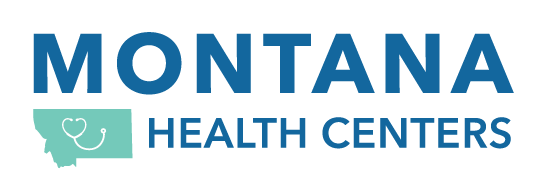eHealthScreenings
2025 Off-site State-sponsored Health Screenings were provided by eHealthScreenings (eHS) (a Premise Health company)
Note: eHS provided off-site health screenings for the State Plan during 2025. To schedule an appointment for a State-sponsored Health Screening November 1, 2025 or after, you will need to use the the Premise portal.
Accessing the eHS website
To access results from an off-site State-sponsored Health Screening from 2025, you will need to create an account if you haven't already.
Account Registration
- Please read all 4 steps below, then go to ehealthscreenings.com/signup.
- Under "Not Yet Registered?"
- Enter screening key EPI141
- In the "user name" and "password" sections, enter your information as described below.
- Username: First Initial + Last Initial + DOB (MMDDYYYY) (example: John Smith born 4/23/1975 is JS04231975)
- Password: Last Name + Last 4 SSN (example: John Smith with social 123456789 is Smith6789)
- For participants with hyphenated last names, use the first letter of the first last name. For example, Jane Myers-Smith was born 4/23/1975 and her SSN is 123456789.Username: JM04231975, Password: Myers6789
- Update account information and follow the prompts.
Access Results
Health screening results take up to 3 weeks to appear on the eHealthScreening portal.- Login to your account at ehealthscreenings.com.
- Under Step 3: "View Current Results," click on "Click to Select" on the homepage.
- On your Result Dashboard, click "Print Reports" at the top of the page.
- Select the report you'd like to print.
- Once you select a report it takes about 30 - 45 seconds to generate depending on your internet speed.
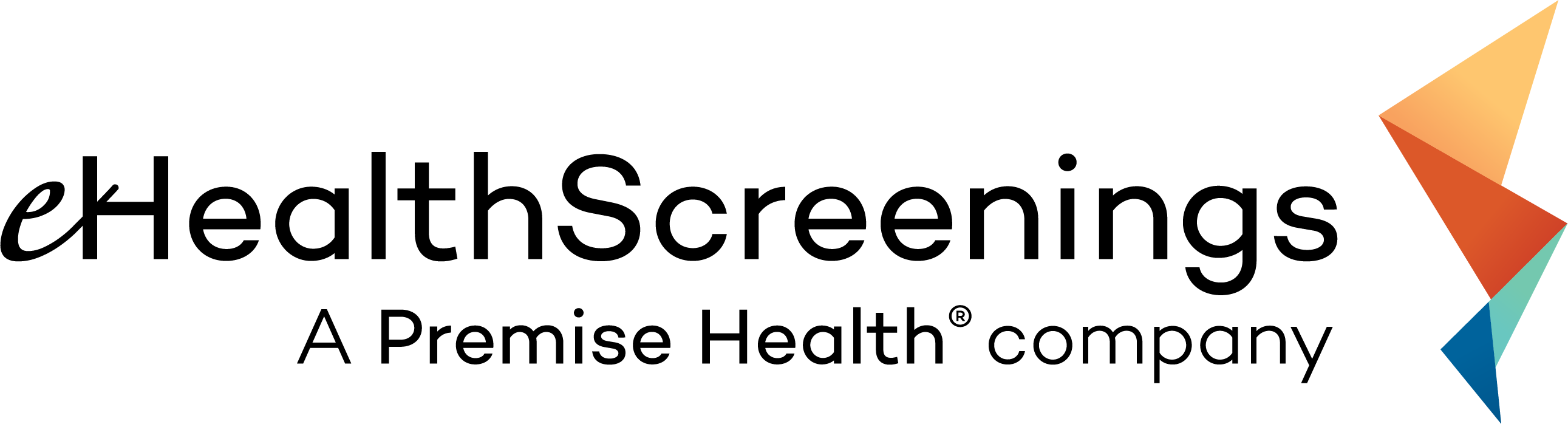
For help with logging into an account or accessing results
Phone: (888) 708-8807
Appointments: ehealthscreenings.com